Step 1 - Sign into Creative Cloud
- Go to https://www.adobe.com/au
- In the top, right-hand corner click 'Sign In'.
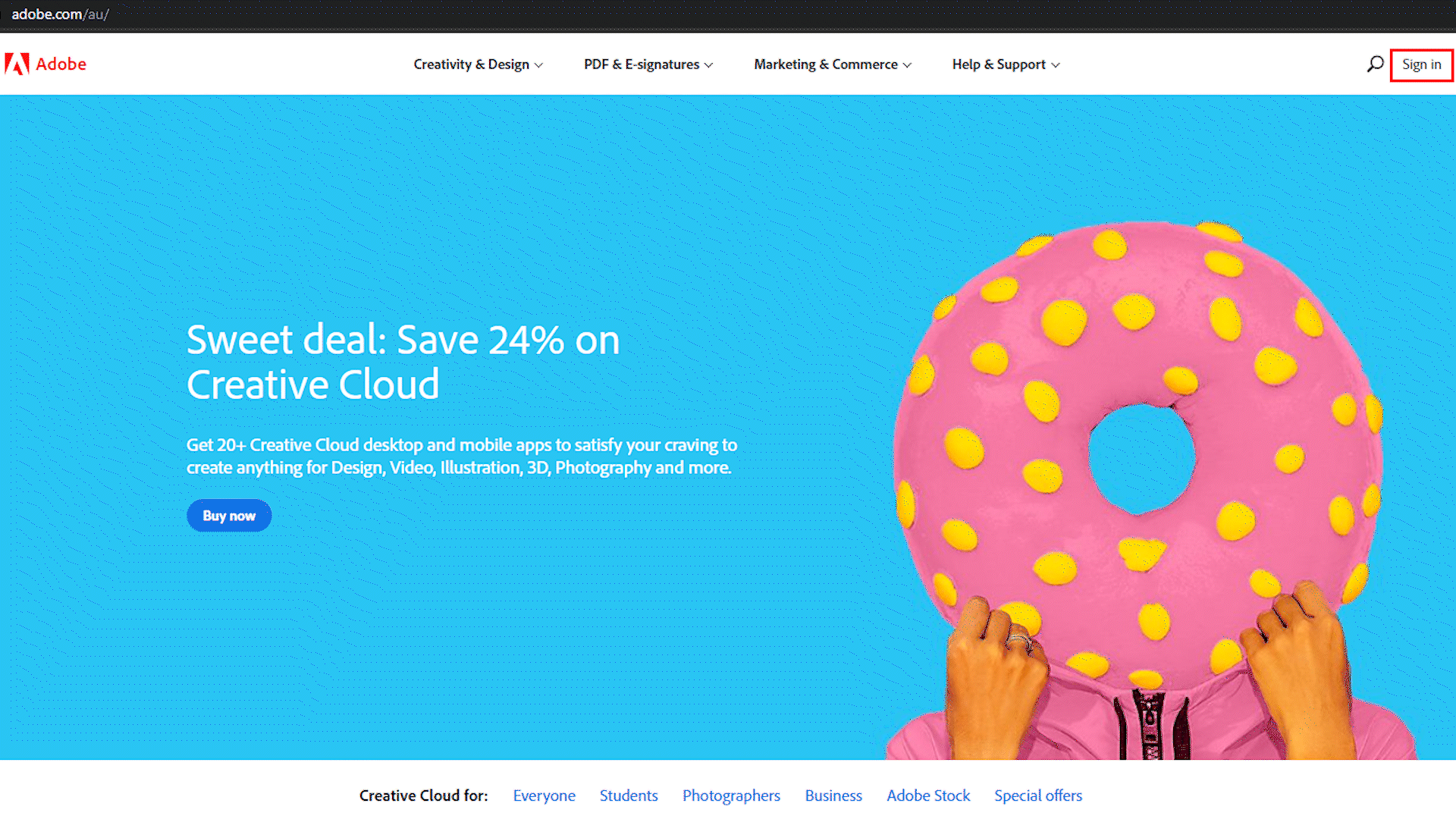
3. Sign in using your MQ student email
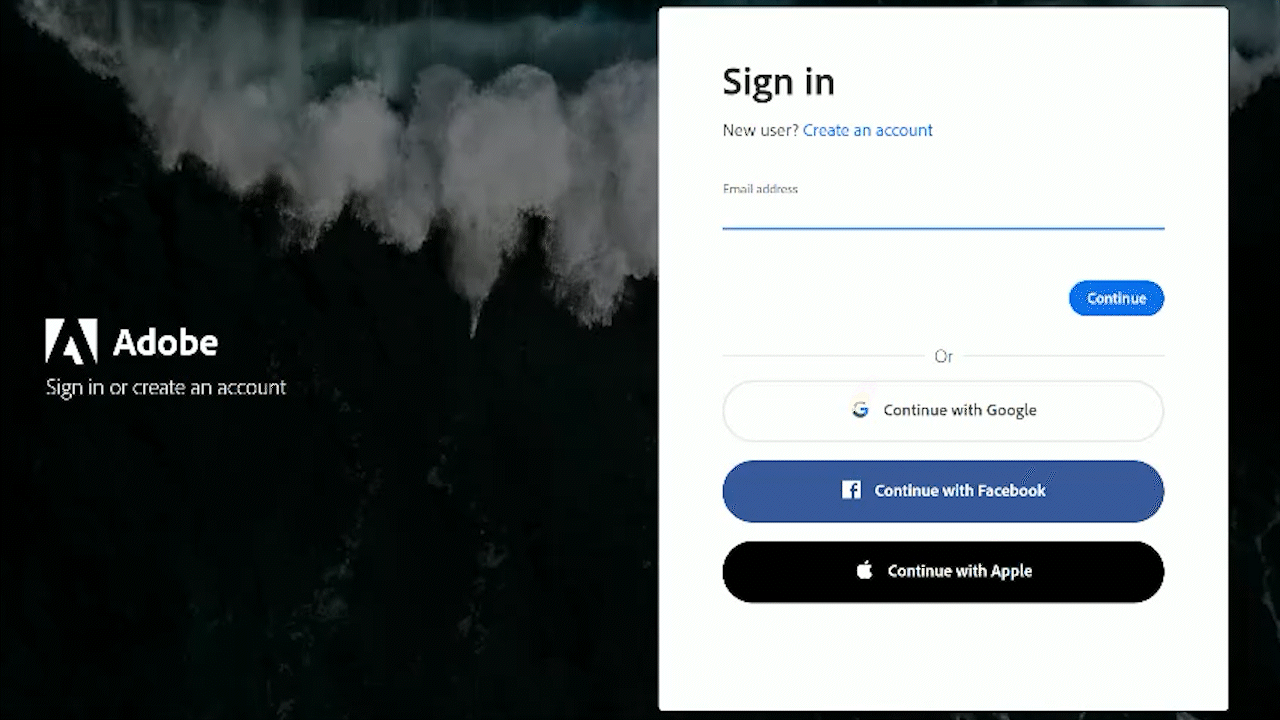
4. If prompted, select 'Company or School Account'
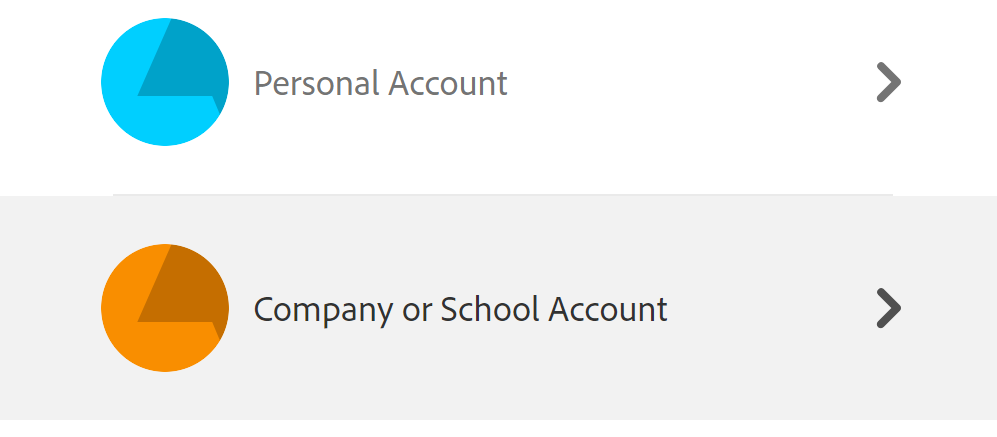
5. Sign in to MQ Okta dual-factor authentication using your student OneID
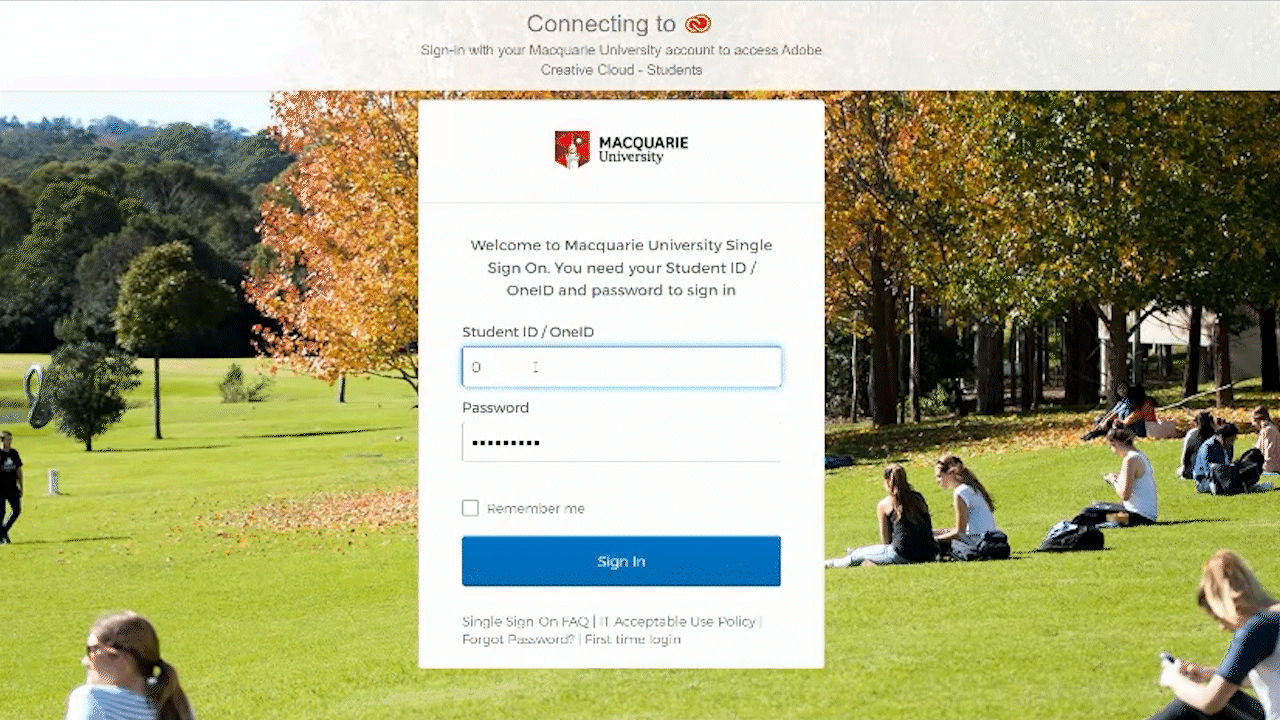
6. When prompted, select 'MACQUARIE UNIVERSITY ARTS'
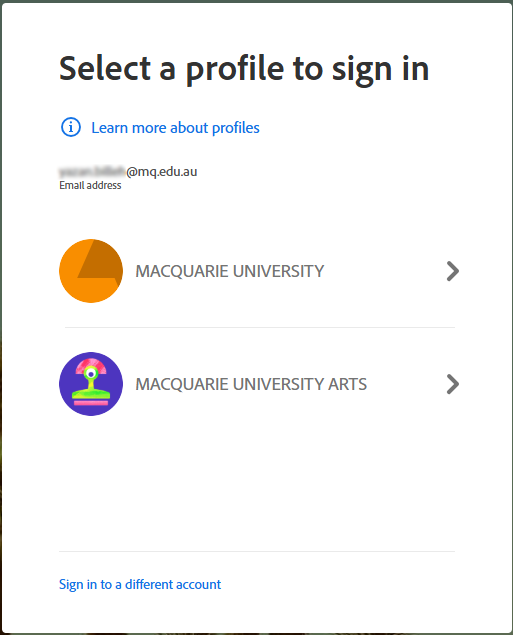
Step 2 - Download the Client
1. Under 'Creative Cloud Apps' download the Adobe Creative Cloud Client
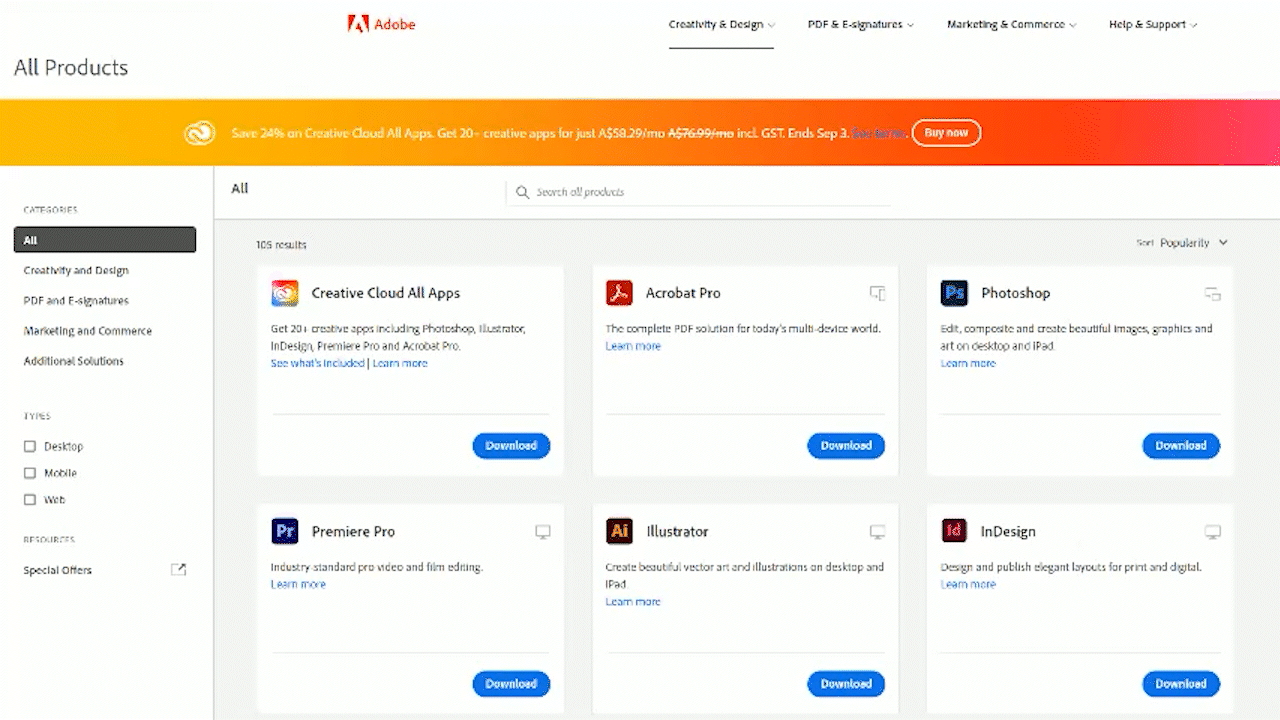
2. Run the Creative Cloud install wizard to install the client onto your PC
3. Once the Creative Cloud client is installed you can install any of the Adobe programs you wish
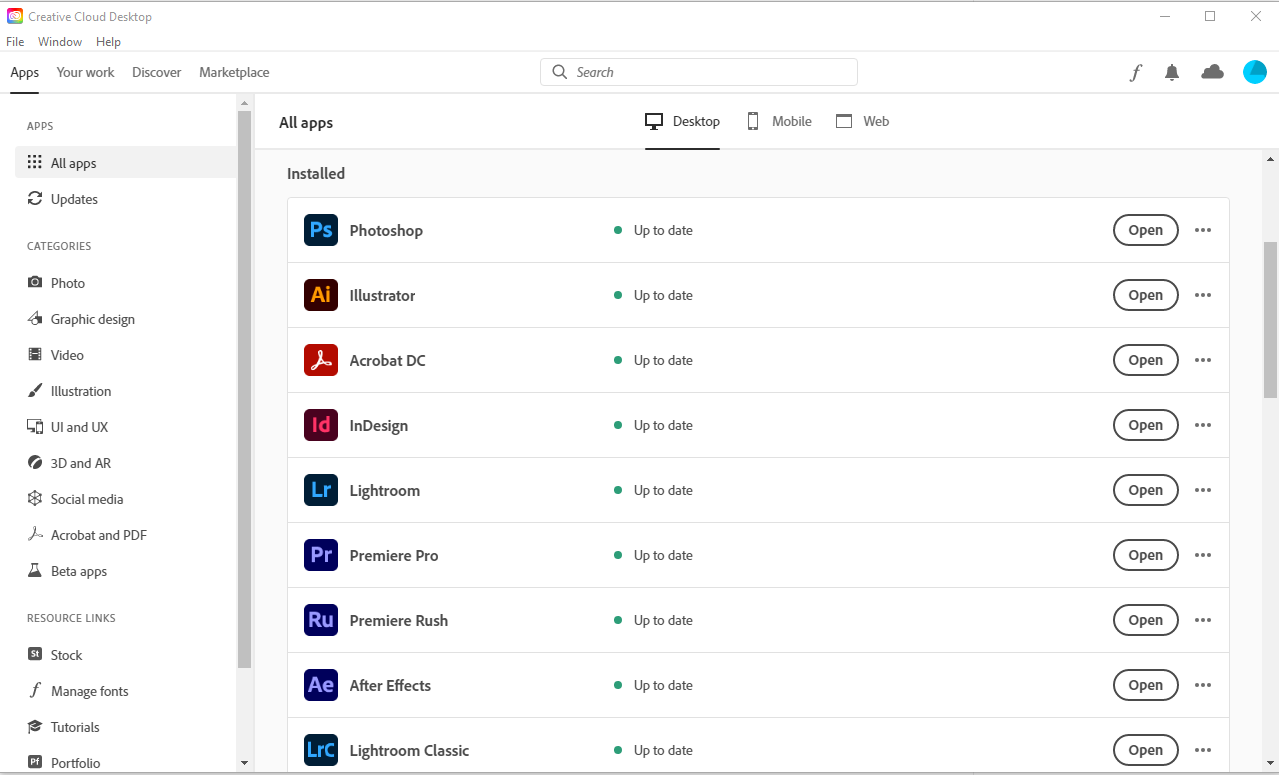
Ready to find out more?
See our 'Support' page for tutorials and guides for a range of Adobe products.